Features
- Create routes with just a few clicks.
- Update stop locations and bus routes anytime for high efficiency.
- Add alerts for any stop in any bus route.
- Monitor vehicle location/status at all times.
- Configure routes access for individual vehicles.
- Get battery status updates and low battery alerts for individual consoles fitted in vehicles.
- Access trip logs for the past month.
Stop-Alerts
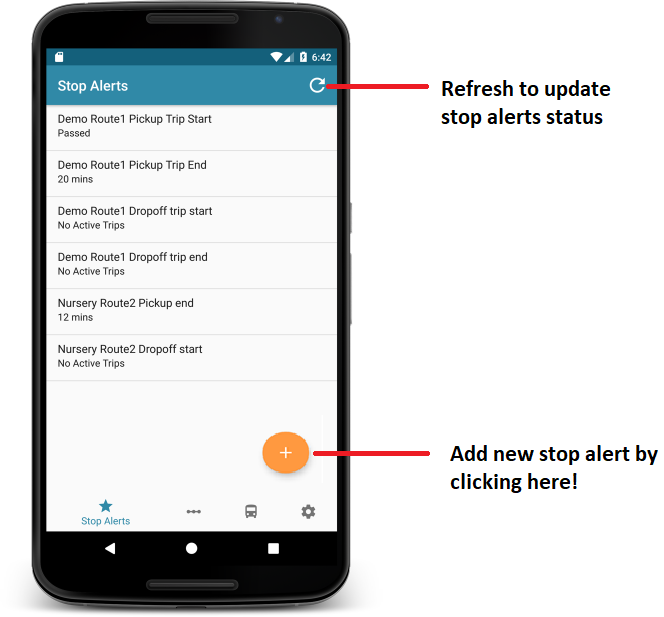
- Displays list of Alerts with Stop Nick Name and Trip status.
- If there are active trips, time to reach each stop is displayed.
Alert Features
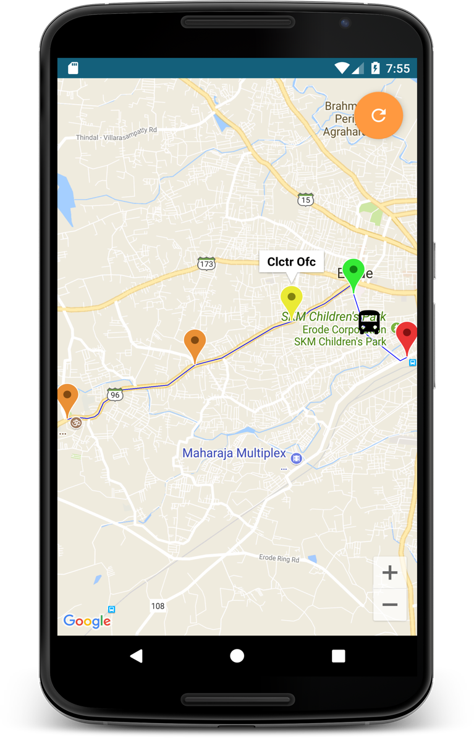
Click on any alert to see vehicles location in route map
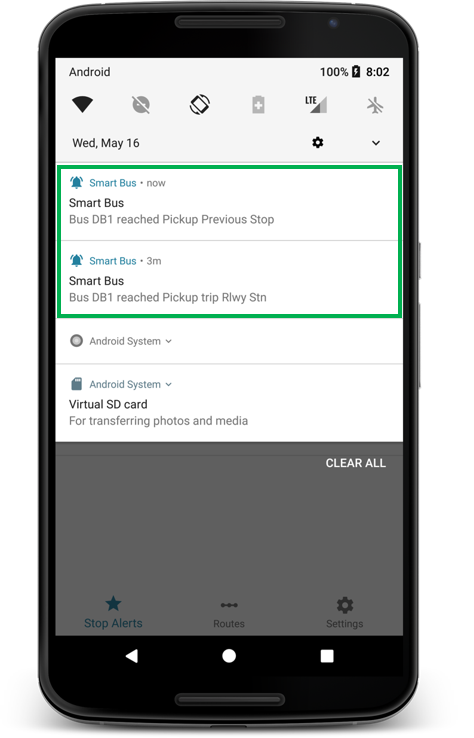
Get notifications when bus reaches your alert stops instantly

Get notifications when bus reaches your alert stops instantly
Add Stop Alerts
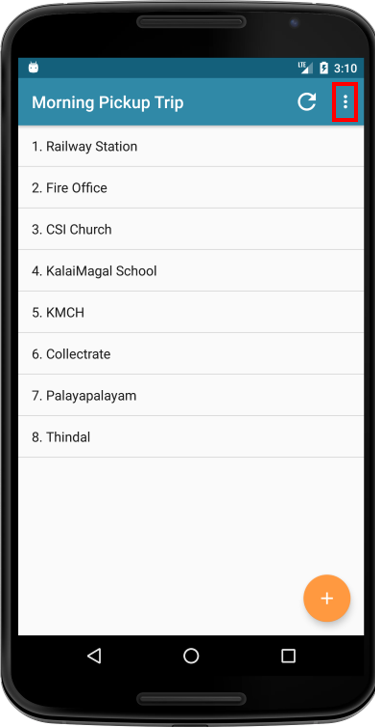
Navigate to trip and select view trip map from menu.
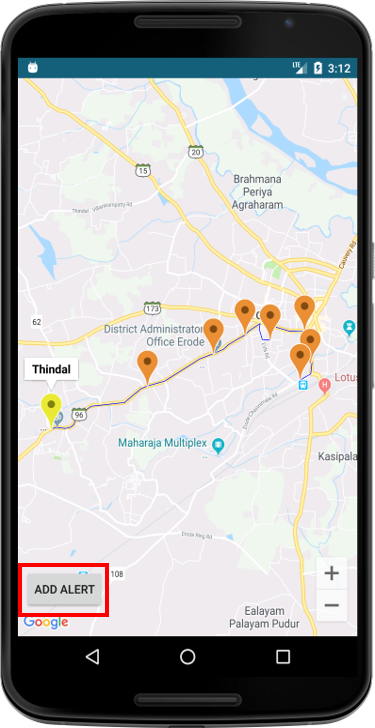
Select stop from map and add alert
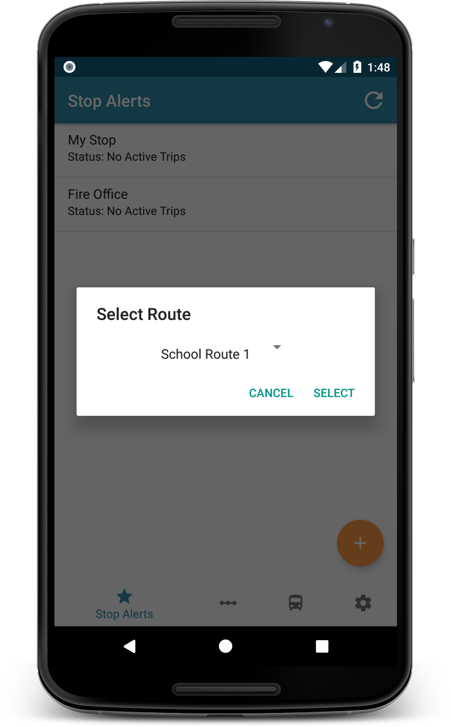
Or,simply click on + and select your stop
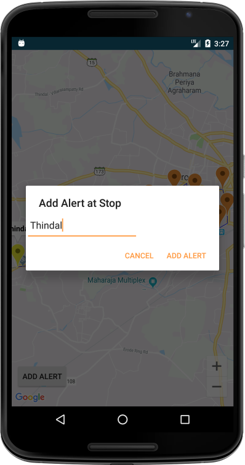
Give the alert a name and add.
Stop Alerts Edit/Delete
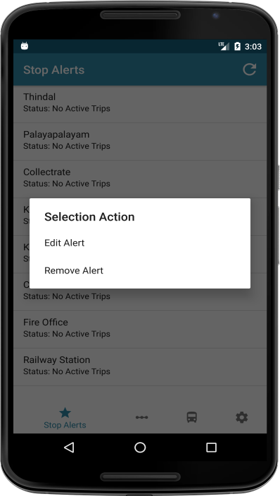
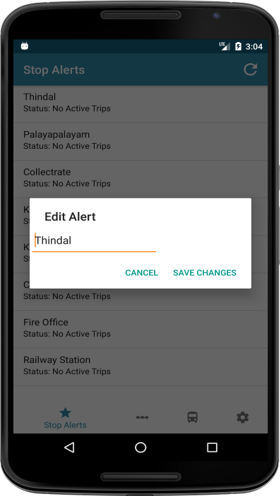
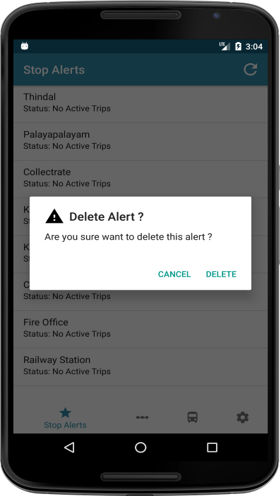
Hold on any alert to edit or delete
Routes
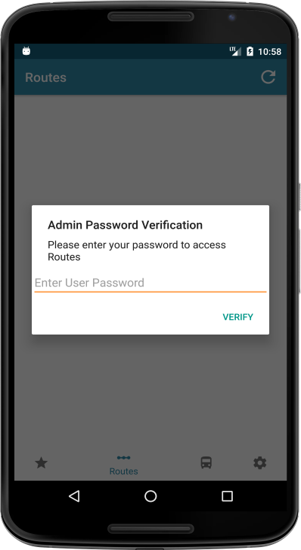
- Admin can access the routes tab only after password validation.
- This is to prevent unauthorized access to confidential information.
Routes Tab Features
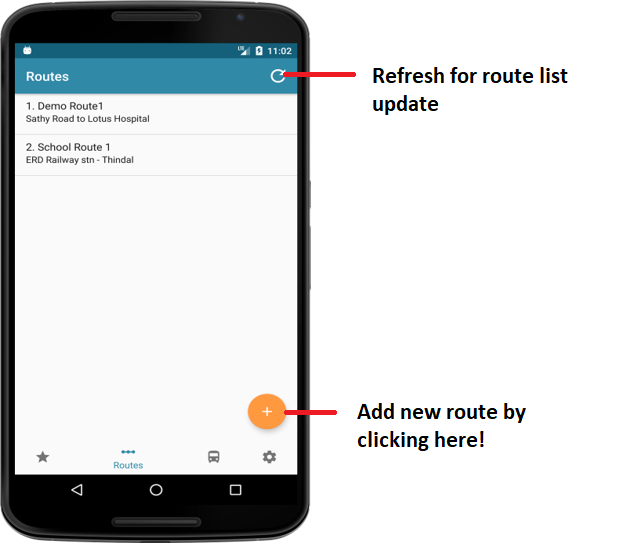
- This Route tab provides various features like add/edit/delete the routes, edit access etc..,
- By clicking route tab we have to enter the login password so that Smart Bus Admin app validates the user.
- When Admin is validated, you can enter into the route tab and can access all features.
- In this route tab, Admin can add/edit/delete trip, view trip route in map and can add/edit/delete stop inany trip.
Add New Routes
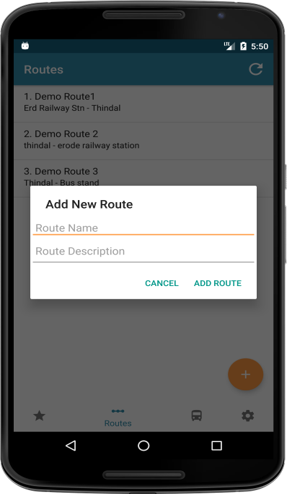
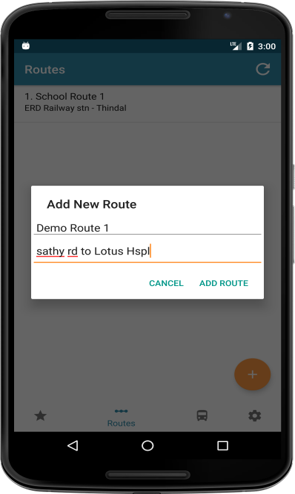
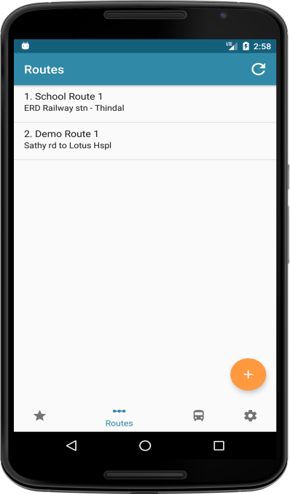
Create new route, name its trips, add stops to it and that’s it! Ready for trips!
Edit Route Access
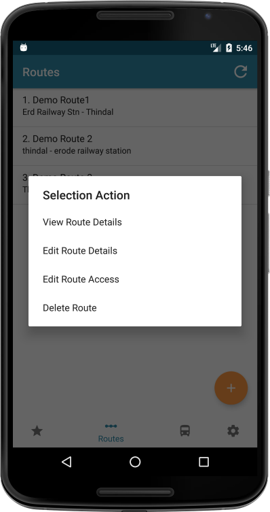
Admin can view/edit/delete the route details and also can edit route access for a bus/van.
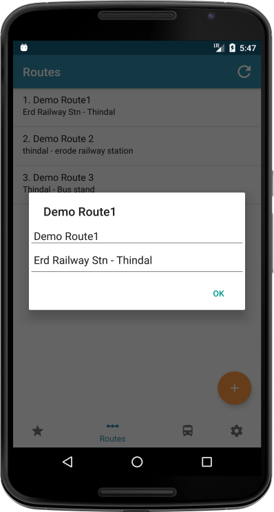
If Admin click the View Route Details option, they get dialog displaying the Route Name and Route Description.
Edit/Access/Delete Routes
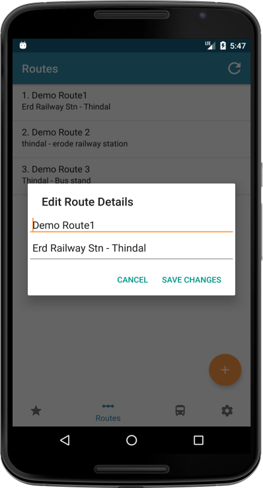
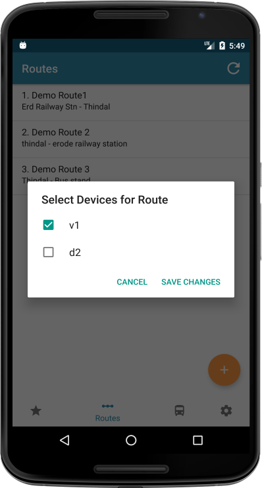
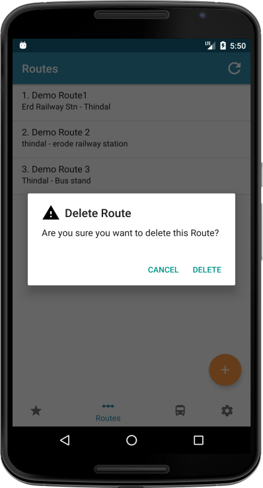
Edit, Access and Delete Routes from the list anytime.
Trip Details
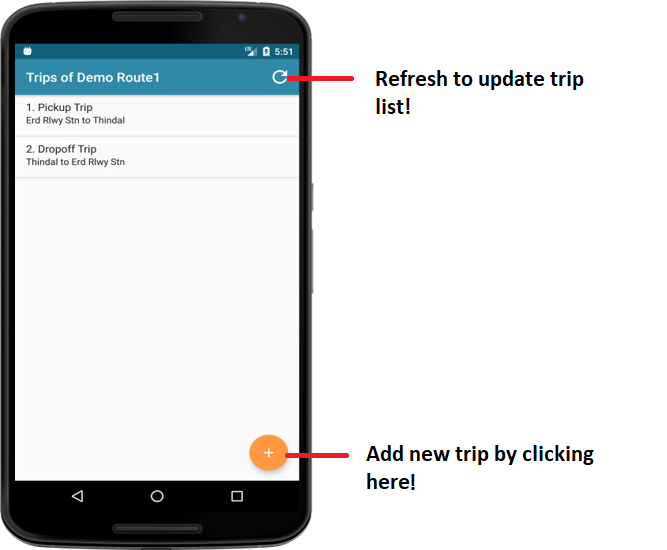
- Access number of pickup and drop off trips in a day in the selected route.
View/Edit/Delete Trips
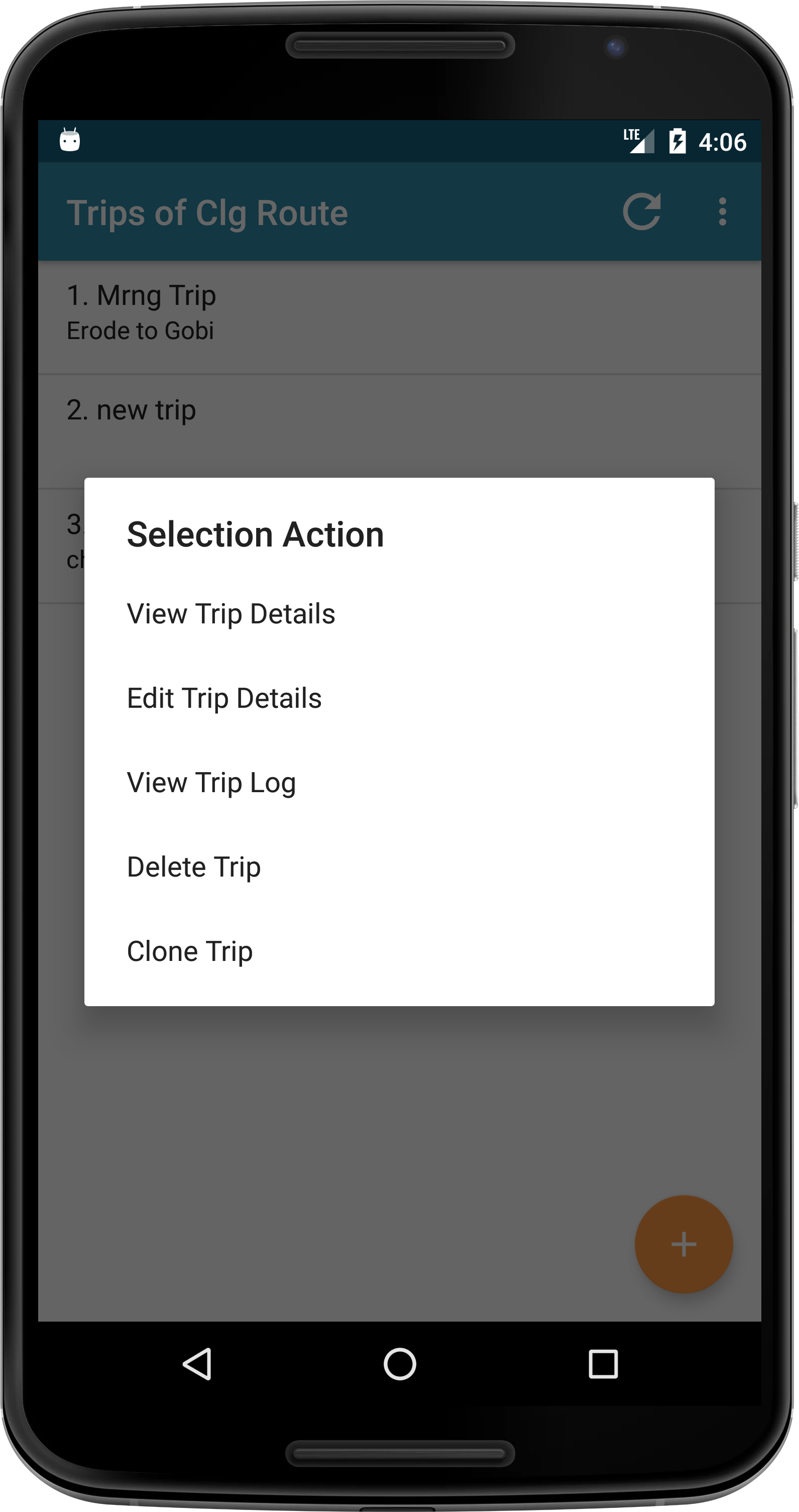
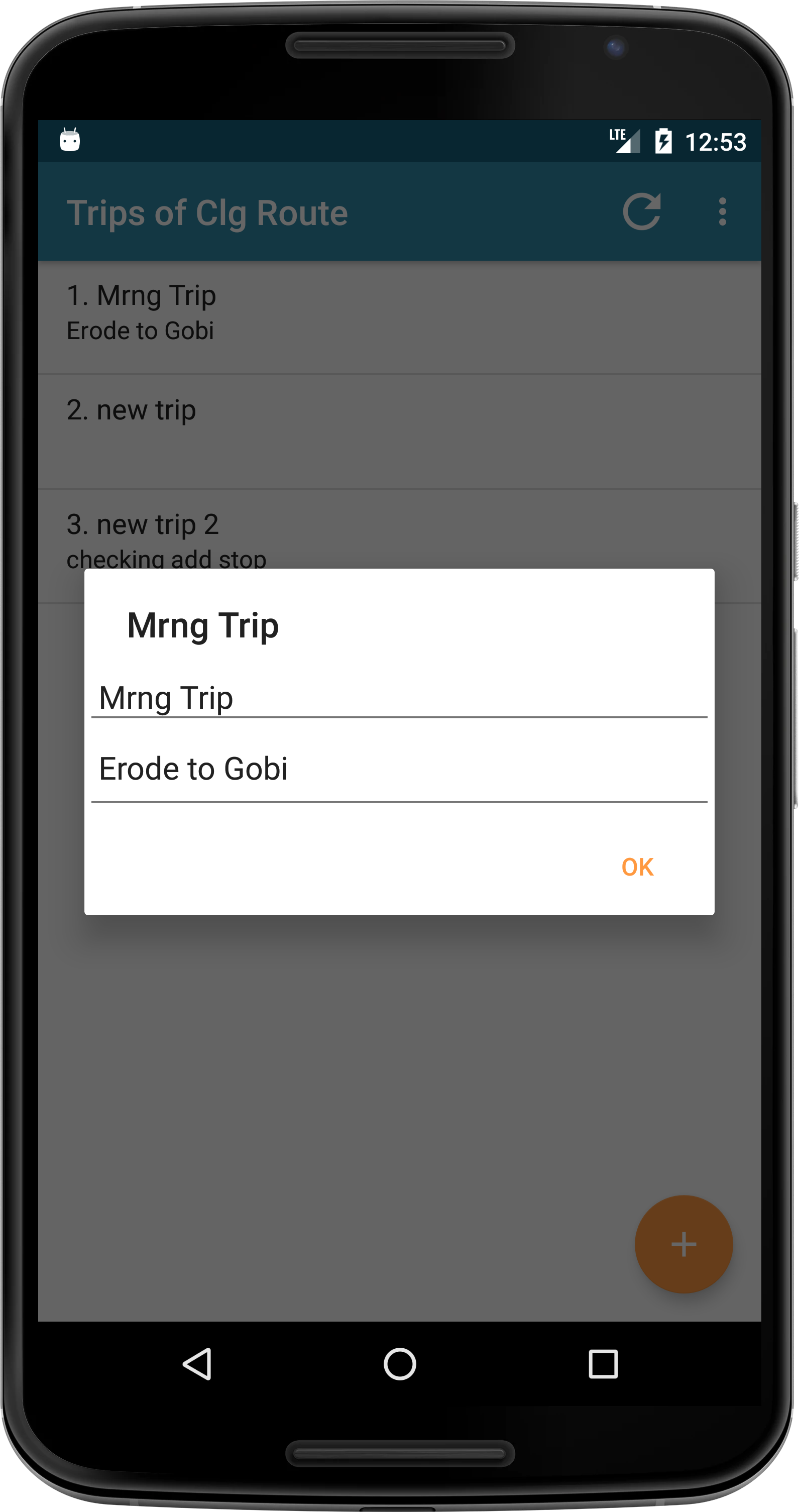
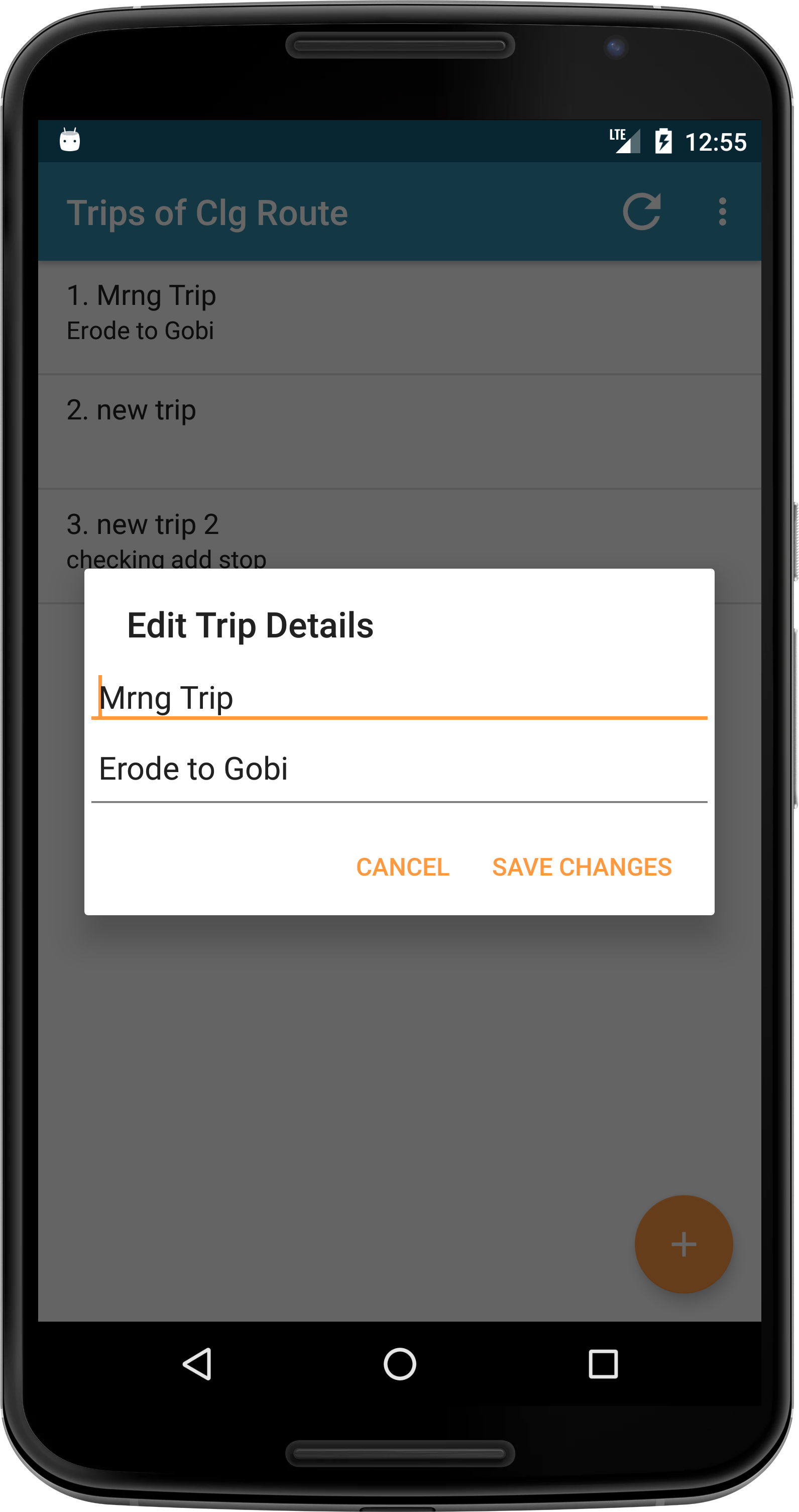
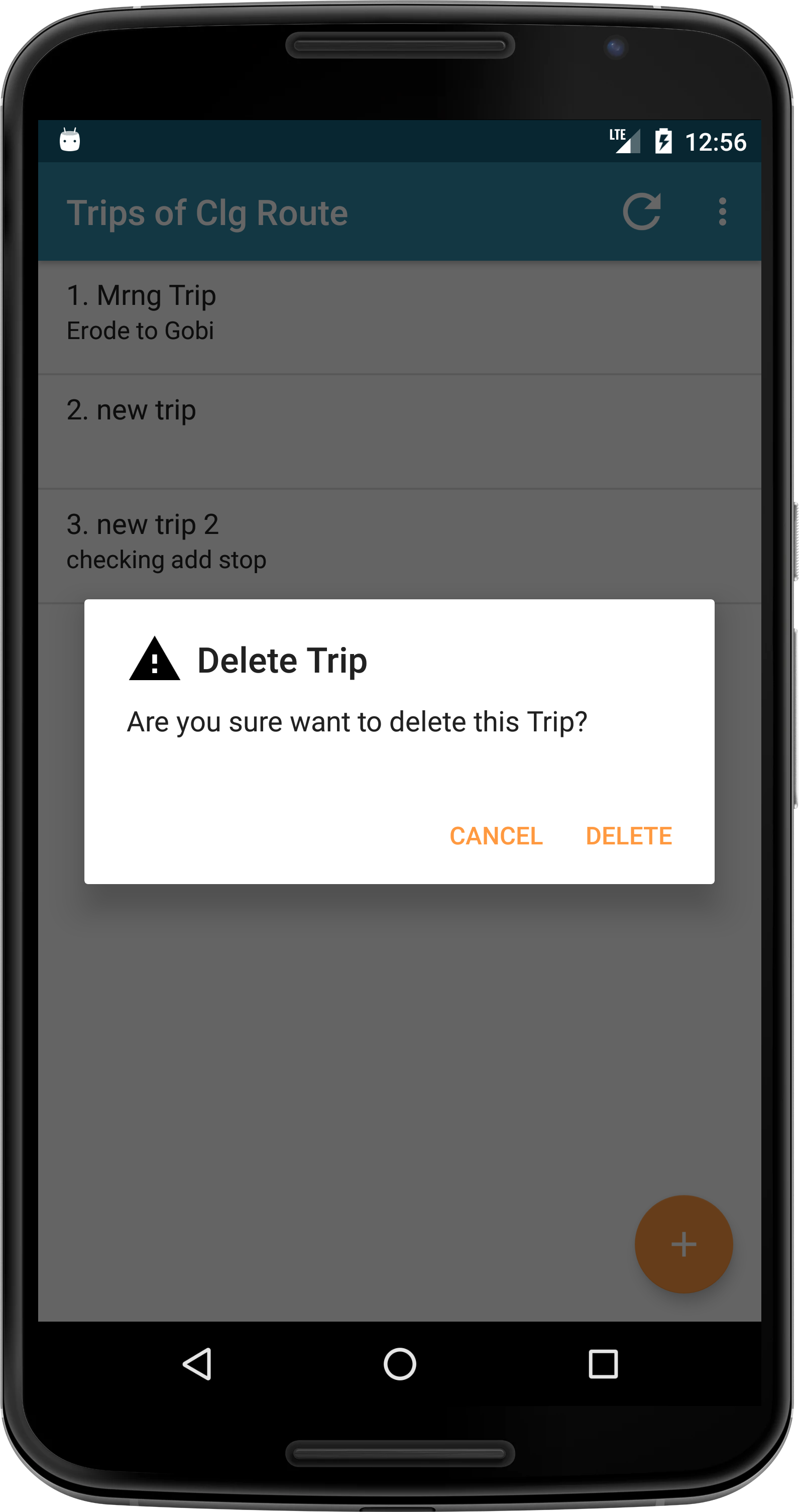
Choose your Trip. View, Edit and Delete Trips easily. Ready for trips!
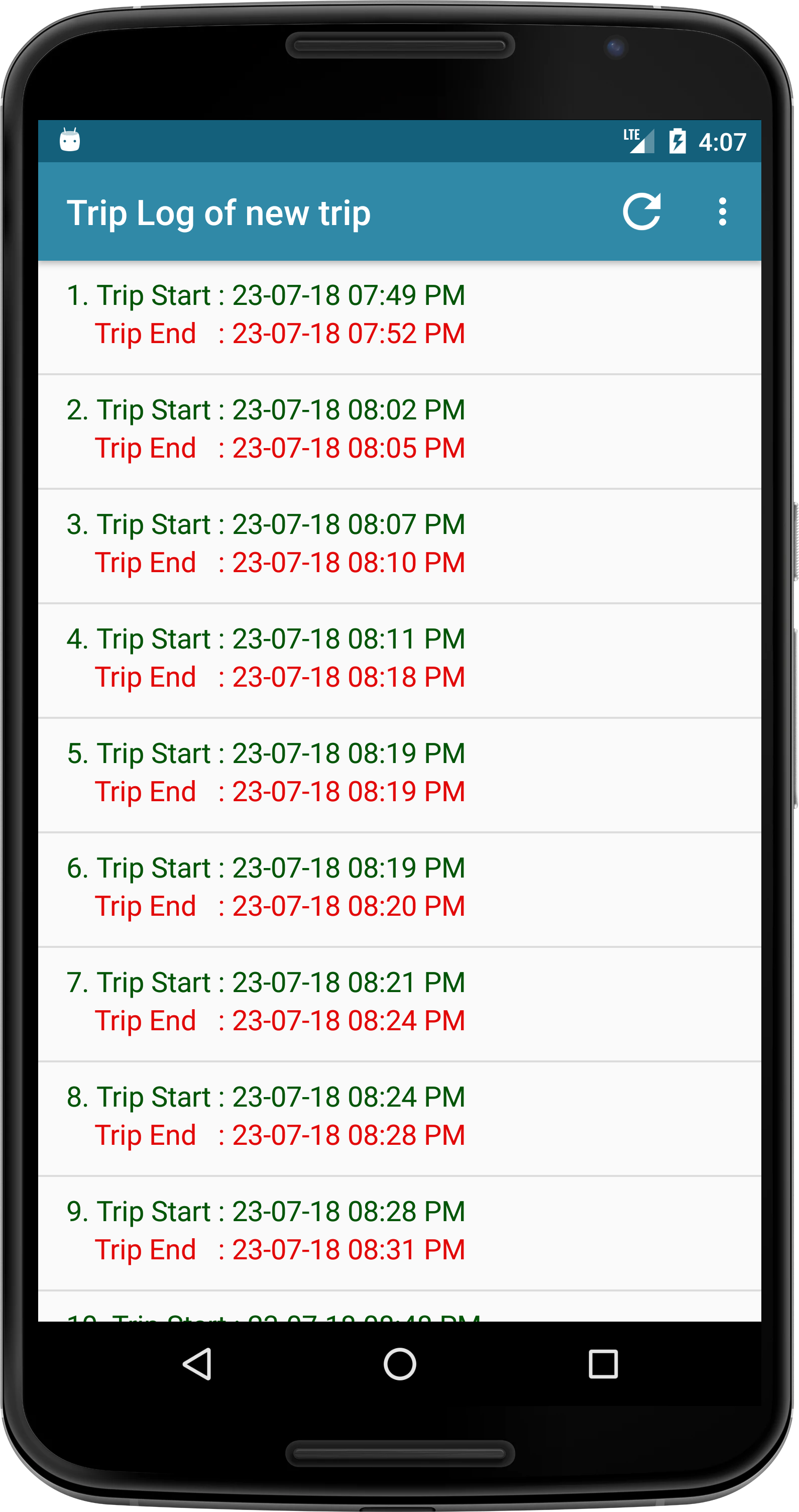
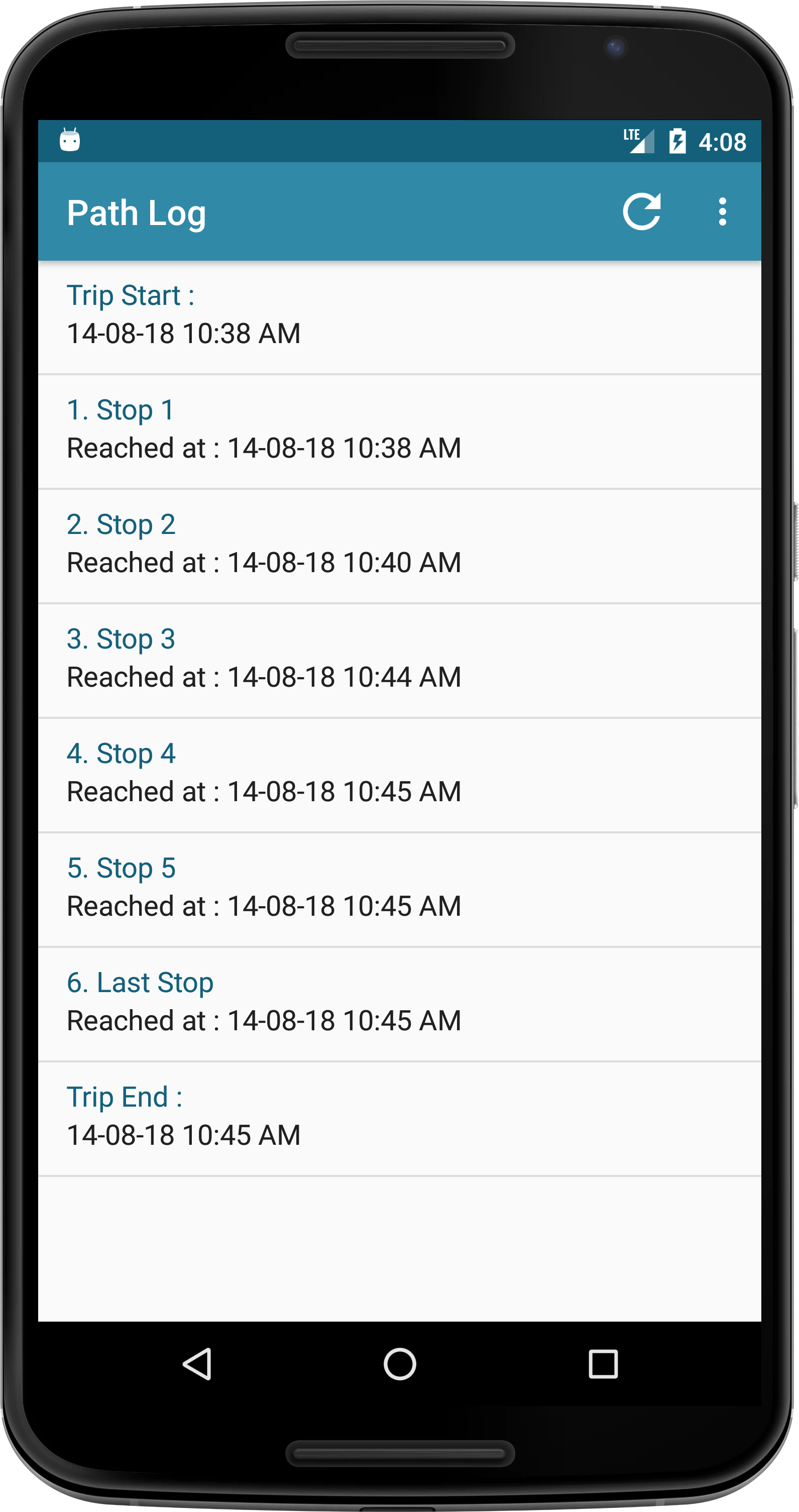
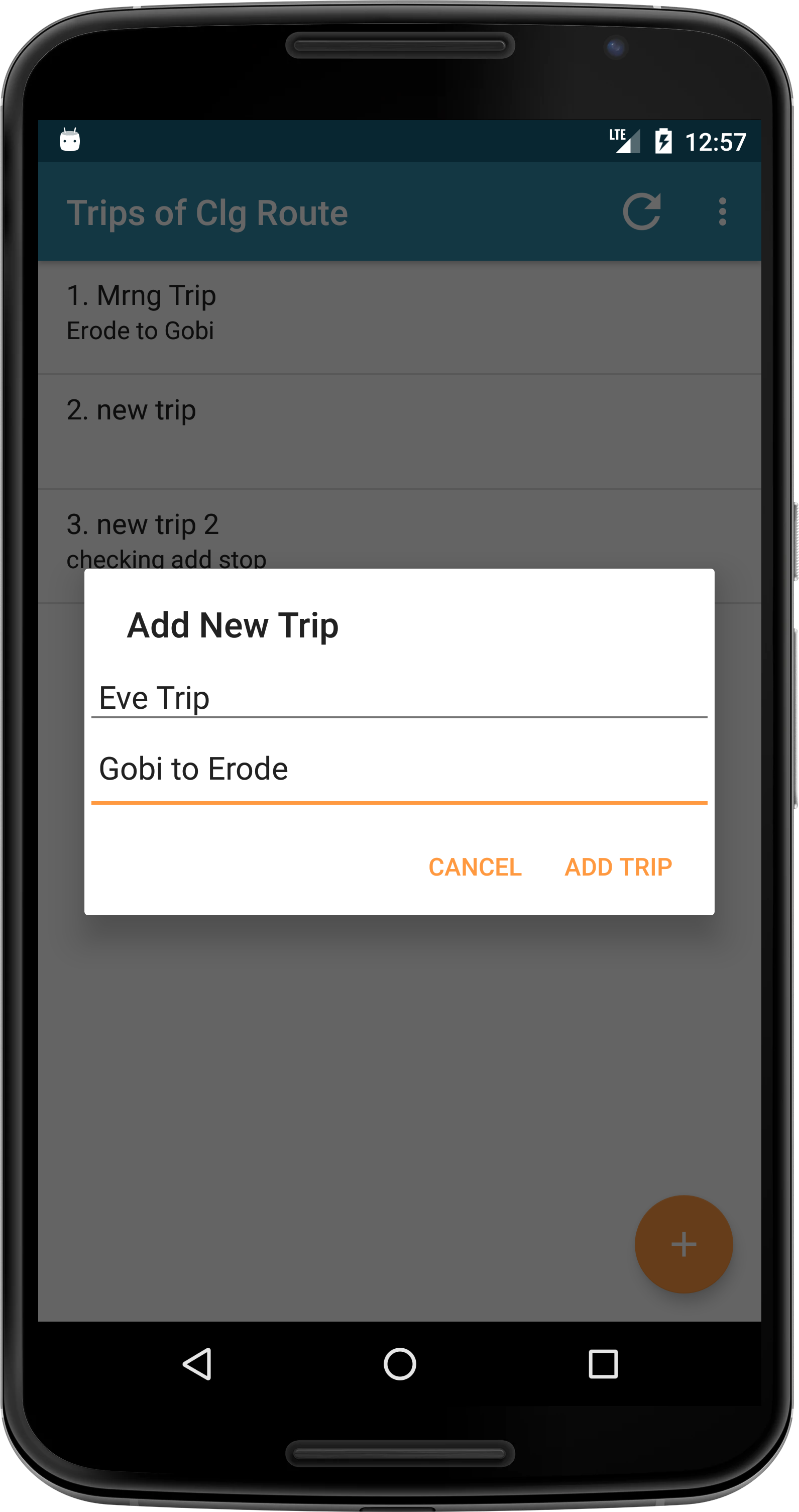
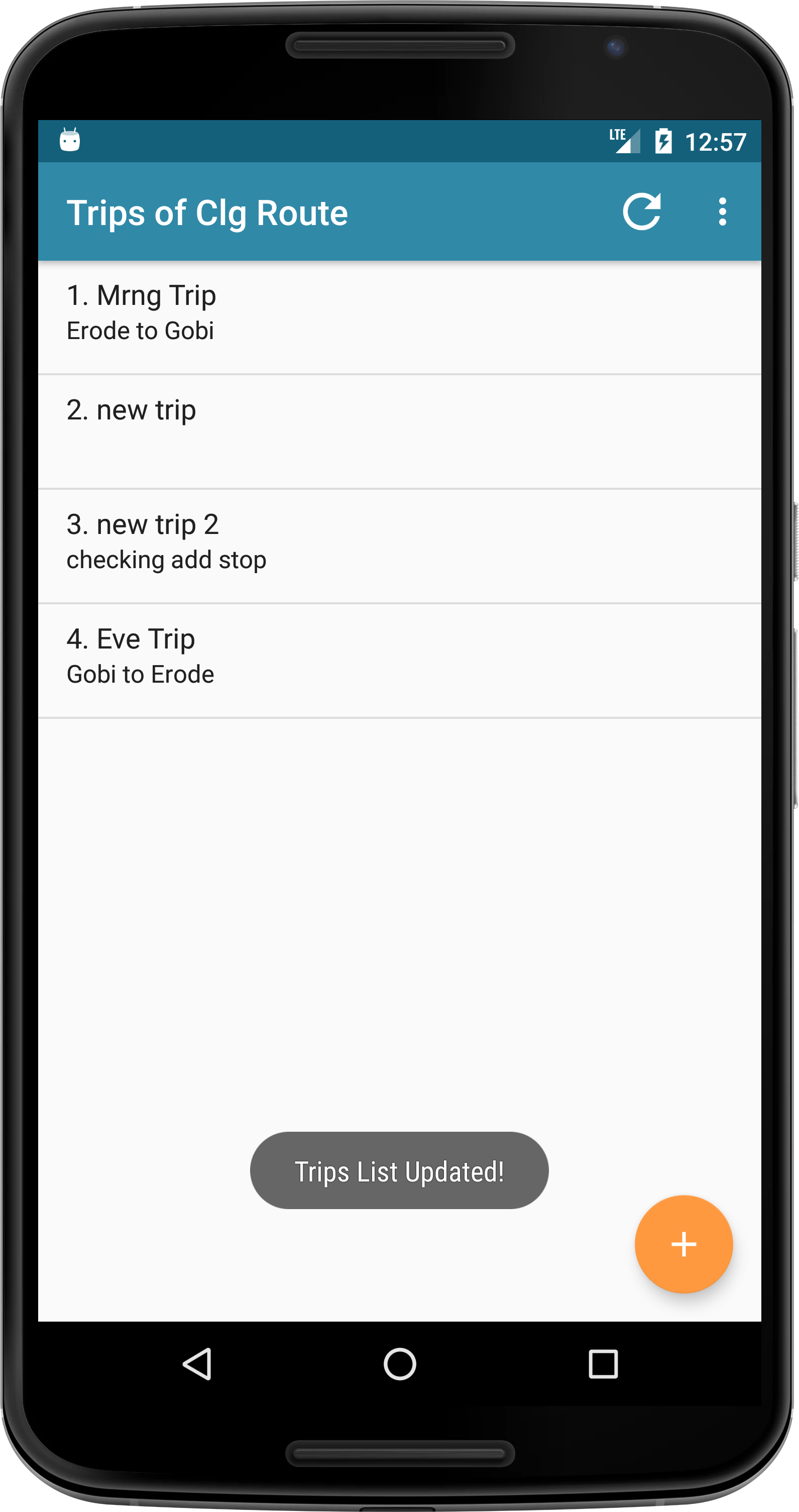
You can view the old Trips History in Trip Log
Path
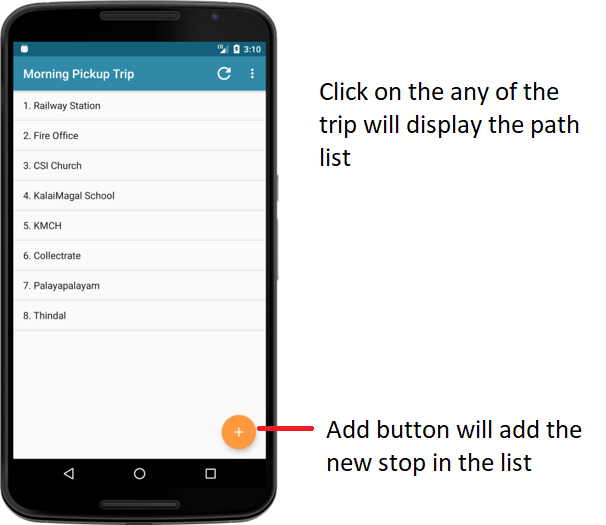
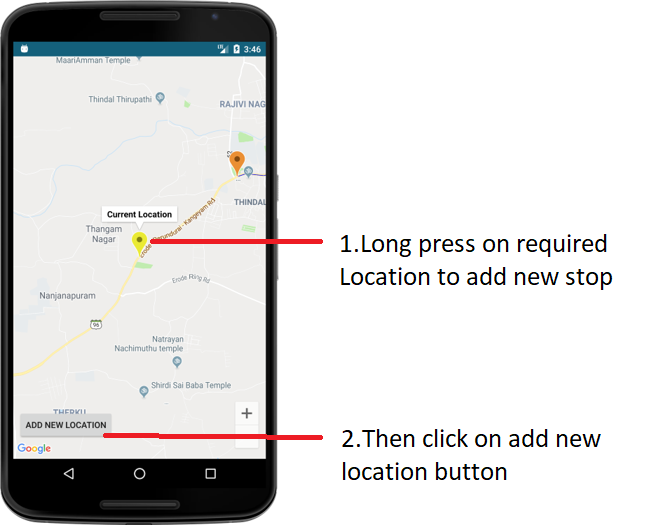
Path
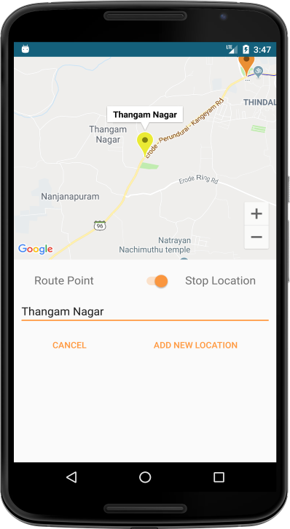
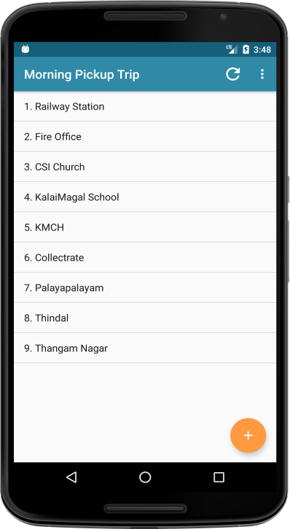
- New stop added and it was updated in the list
Edit/Delete Stop
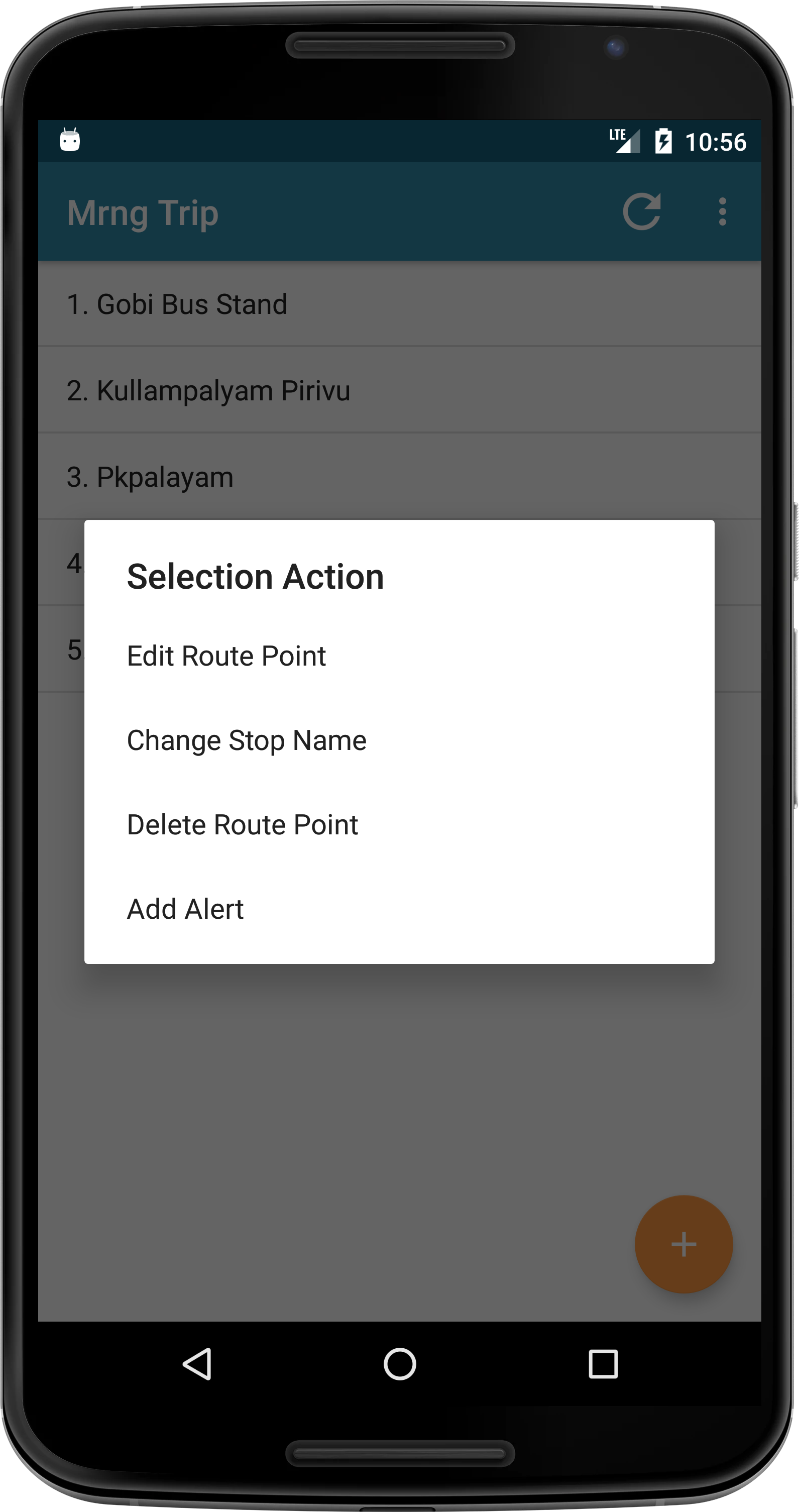
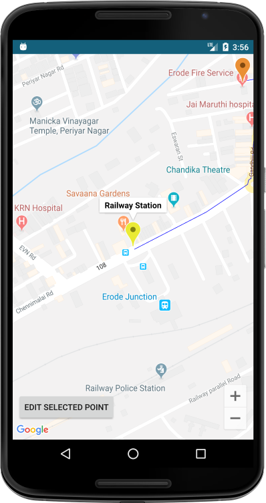

Long press on any of the stop. You can edit or delete that stop
Drag Marker To New Location
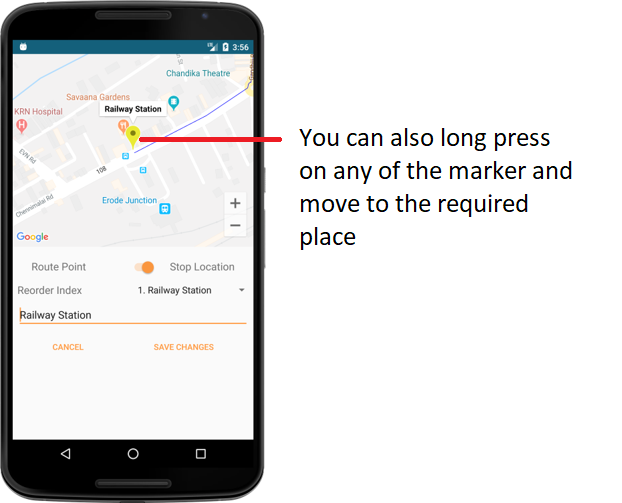
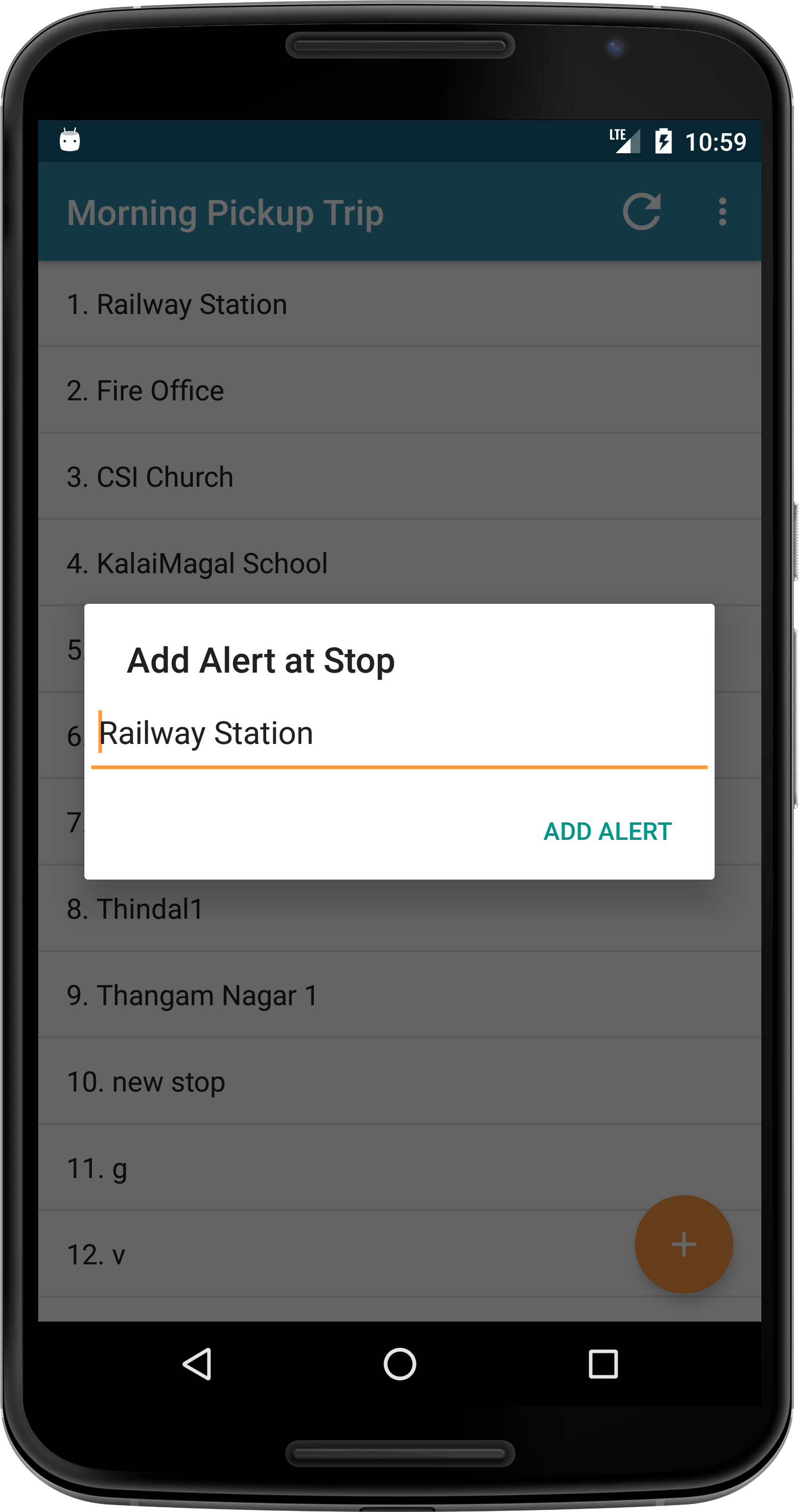
View Route Map

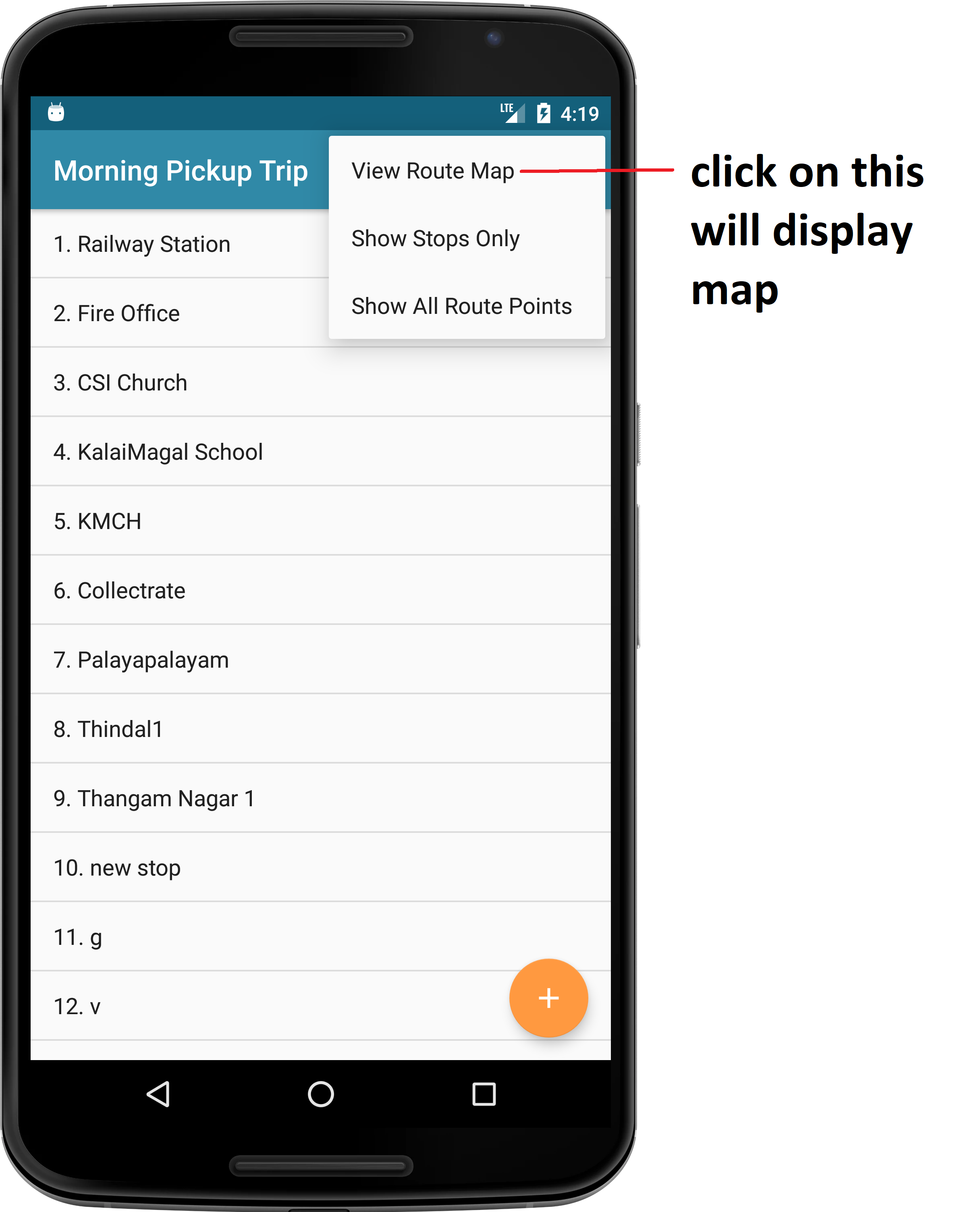
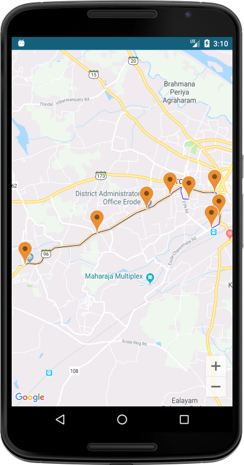
Reorder Stop Points
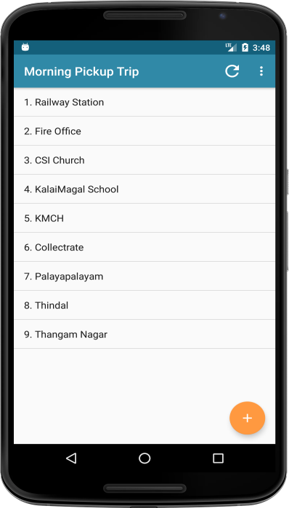
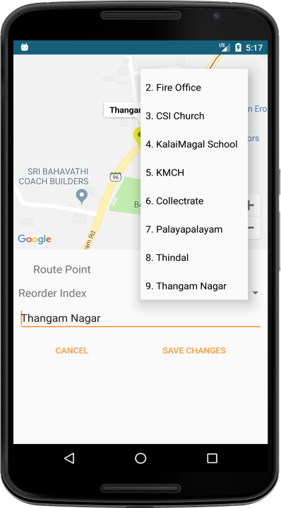
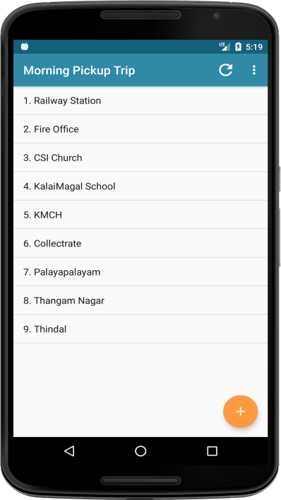
Select the route point to be reordered then click on reorder index. Choose the specific location from the list and save the changes. Now the list is reordered!!
Devices
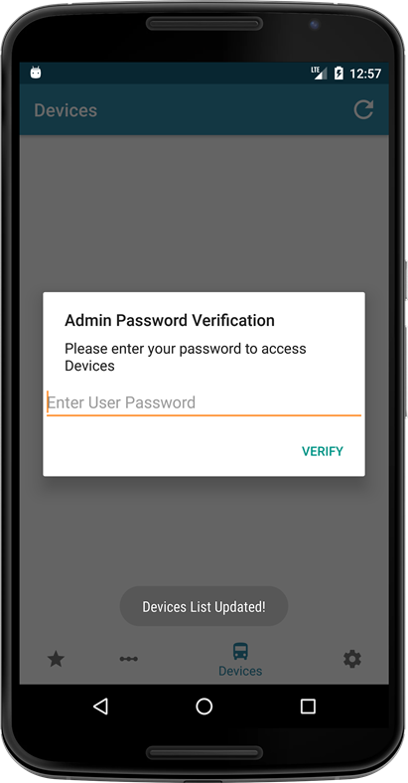
- Admin can access the device only after the password validation.
Devices Tab Features
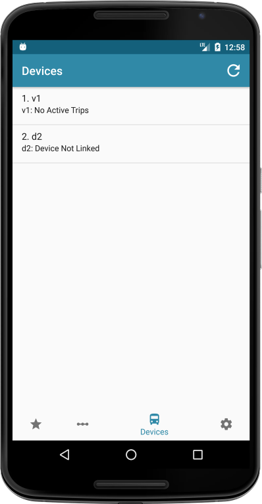
-
In this Device Tab, Admin can see the bus/van ready for trip, can edit the device details, can edit route access and driver can also give a breakdown alert when the bus/van is in trip.
- In this device tab also admin is validated by checking password.
- When the admin is validated, they can access all the features in device tab.
Devices Aciton
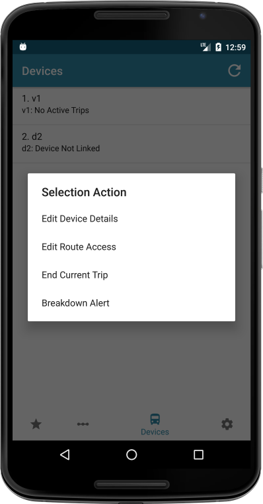
- Hold on the device to get the options like displayed in image.
Edit Device Details
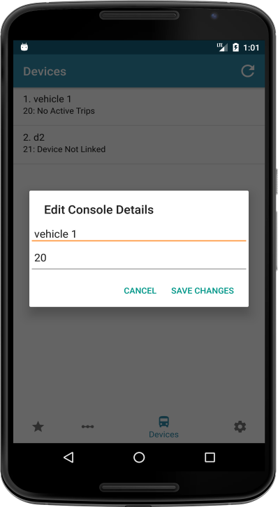
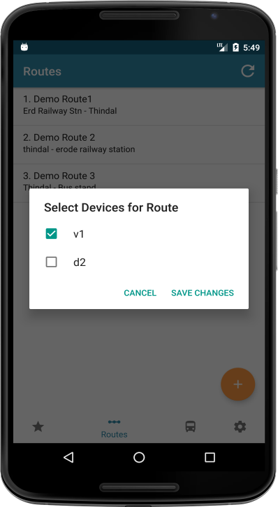
- If Admin click the Edit Device Details Option, they get dialog like in image.
Settings
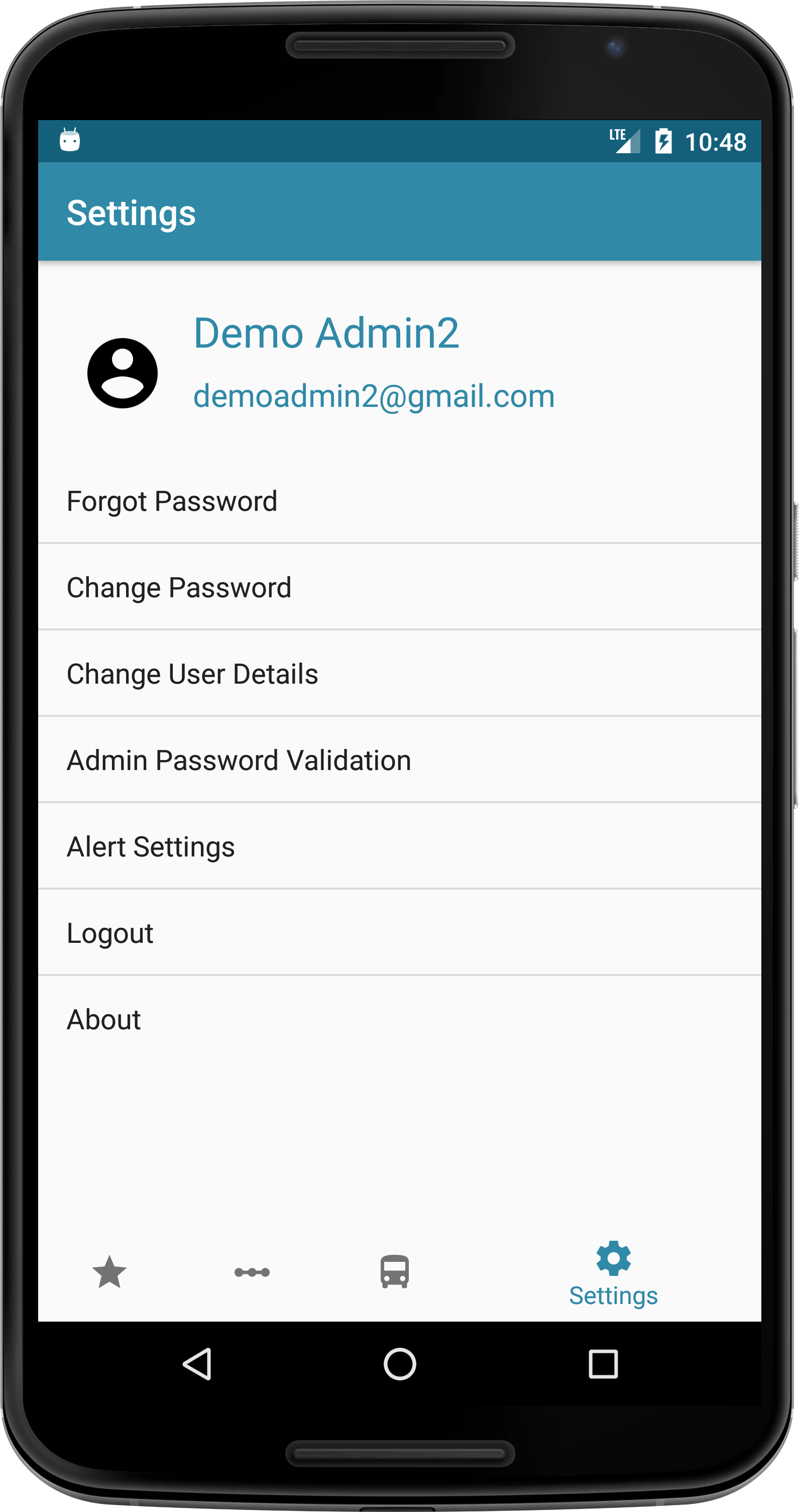
- Customize your application with various Settings options.
Settings Options
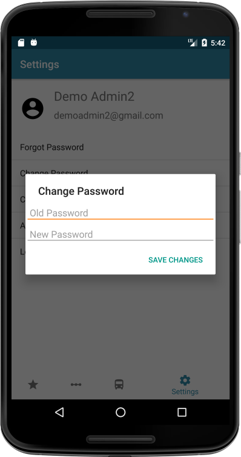
Change Password by entering the old password and give the new user password.
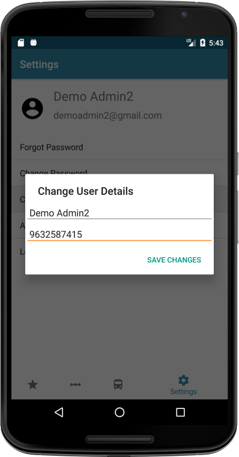
Change User Name and Phone Number in Change User Details option.
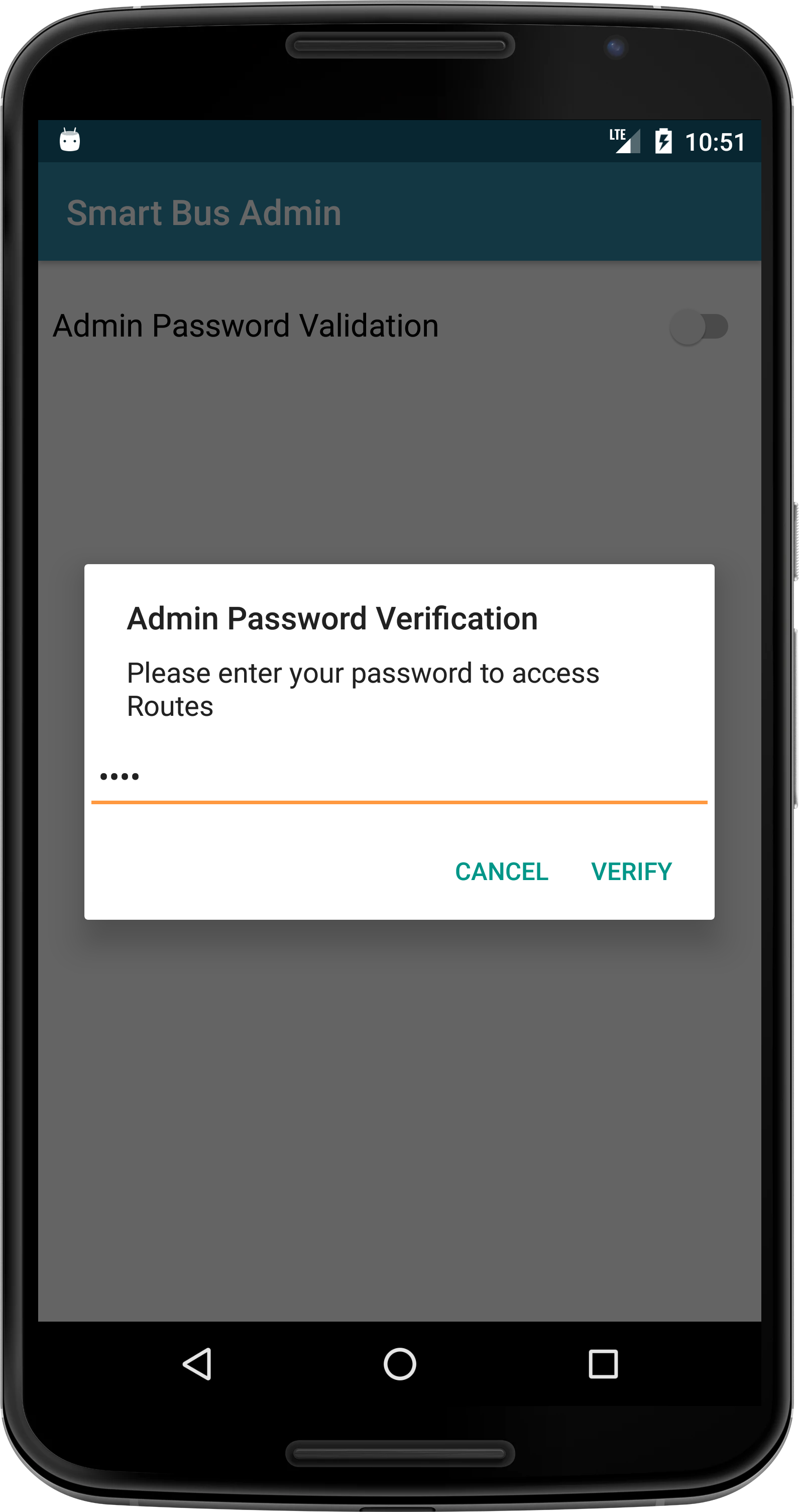
Admin can disable the password verification for Routes and Device tab.
Settings Options
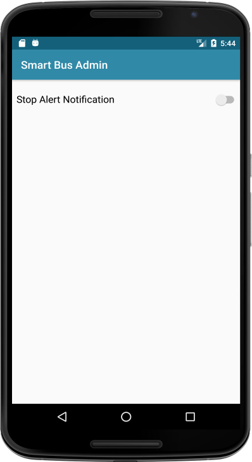
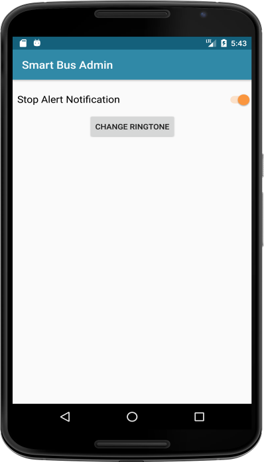
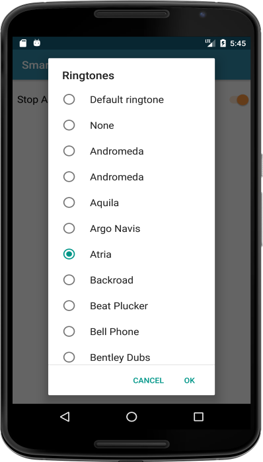
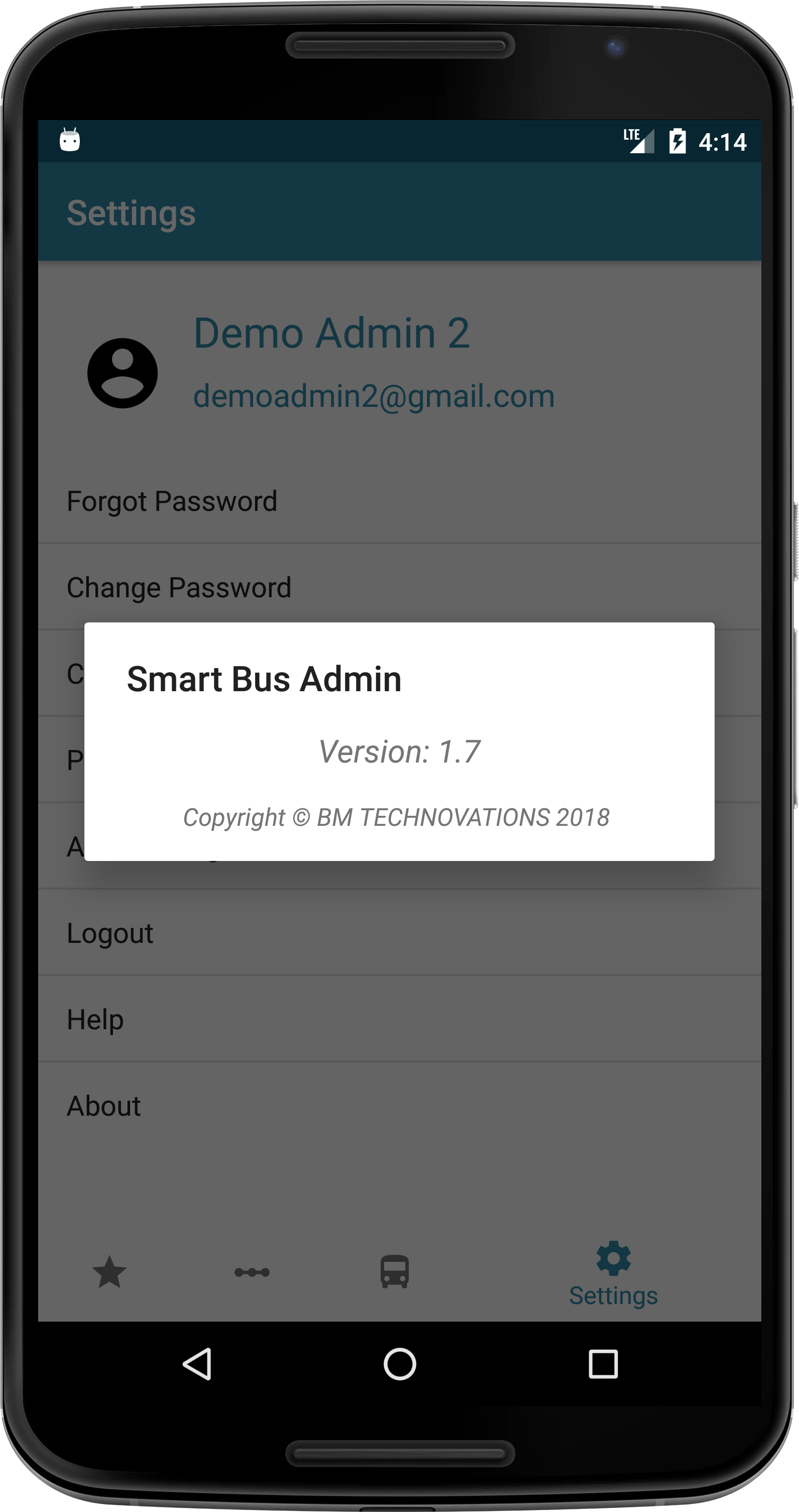
Enable or disable stop alert notification. change alert ringtone.View about
